H2 Heading (Large) With Underline
Lorem ipsum dolor sit amet, consectetur adipiscing elit, sed do eiusmod tempor incididunt ut labore et dolore magna aliqua. Nibh ipsum consequat nisl vel pretium lectus quam id. At quis risus sed vulputate odio.
H2 Heading (Small) Without Underline
Lorem ipsum dolor sit amet, consectetur adipiscing elit, sed do eiusmod tempor incididunt ut labore et dolore magna aliqua. Nibh ipsum consequat nisl vel pretium lectus quam id. At quis risus sed vulputate odio.
H3 Heading
Lorem ipsum dolor sit amet, consectetur adipiscing elit, sed do eiusmod tempor incididunt ut labore et dolore magna aliqua. Nibh ipsum consequat nisl vel pretium lectus quam id. At quis risus sed vulputate odio.
H4 Heading
Lorem ipsum dolor sit amet, consectetur adipiscing elit, sed do eiusmod tempor incididunt ut labore et dolore magna aliqua. Nibh ipsum consequat nisl vel pretium lectus quam id. At quis risus sed vulputate odio.
H5 Heading
Lorem ipsum dolor sit amet, consectetur adipiscing elit, sed do eiusmod tempor incididunt ut labore et dolore magna aliqua. Nibh ipsum consequat nisl vel pretium lectus quam id. At quis risus sed vulputate odio.
H6 Heading
Lorem ipsum dolor sit amet, consectetur adipiscing elit, sed do eiusmod tempor incididunt ut labore et dolore magna aliqua. Nibh ipsum consequat nisl vel pretium lectus quam id. At quis risus sed vulputate odio.
This is a Content Link
Bold Text
Italic Text
Small Text
List With Images
Heading
Lists with Images are part of your pack of Snippets. To locate this snippet, Click the + sign, Snippet, and List with Images.
Heading
Lists with Images are part of your pack of Snippets. To locate this snippet, Click the + sign, Snippet, and List with Images.
List With Icons
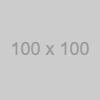
This is your heading
Lists with Icons are part of your pack of Snippets. To locate this snippet, Click the + sign, Snippet, and List with Icons.
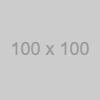
This is your heading
Lists with Icons are part of your pack of Snippets. To locate this snippet, Click the + sign, Snippet, and List with Icons.
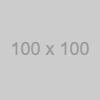
This is your heading
Lists with Icons are part of your pack of Snippets. To locate this snippet, Click the + sign, Snippet, and List with Icons.
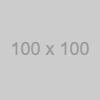
This is your heading
Lists with Icons are part of your pack of Snippets. To locate this snippet, Click the + sign, Snippet, and List with Icons.
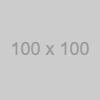
This is your heading
Lists with Icons are part of your pack of Snippets. To locate this snippet, Click the + sign, Snippet, and List with Icons.
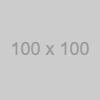
This is your heading
Lists with Icons are part of your pack of Snippets. To locate this snippet, Click the + sign, Snippet, and List with Icons.
Highlighted Text Elements
Quote (Short, Solid Background)
Quotes are perfect for breaking up large amounts of text. You might think your content is so compelling that your visitors will surely read everything you write, but a typical visitor will usually just scan a page unless there is something compelling to make them stop and read. Lorem ipsum dolor sit amet, consectetur adipiscing elit. Phasellus lorem lorem, aliquet et nulla eu, posuere convallis mauris. Cras malesuada metus a ipsum placerat efficitur. Ut at est
This is a default Block Quote. To add this, click the + icon in the toolbar and select Quote.
Author Attribution
Aliquam ut arcu vitae justo sollicitudin sollicitudin vel eu orci. In dolor orci, pellentesque eu nulla non, venenatis pellentesque turpis. Mauris vitae ligula fermentum, venenatis sem in, commodo turpis. Cras a purus blandit, fringilla nisi vitae, rhoncus lorem. Suspendisse et justo accumsan.
Quote (Long, Solid Background)
Lorem ipsum dolor sit amet, consectetur adipiscing elit. Suspendisse fringilla lectus ac leo auctor, eget egestas dui con sequat. Pellentesque porttitor mollis arcu nec tristique dapibus justo sed libero molestie.
This is a longer Block Quote. To add this, click the + icon in the toolbar and select Quote. After the Quote has been added, you should now see a Feather Icon in the toolbar. Click the Feather Icon and select Long Quote. If I have a long testimonial that goes on and on, I’ll use this long quote so my testimonial doesn’t take up half the page. But then again, if I don’t have much page content then maybe the standard short quote will help fill out the space.
Author Attribution
Aliquam ut arcu vitae justo sollicitudin sollicitudin vel eu orci. In dolor orci, pellentesque eu nulla non, venenatis pellentesque turpis. Mauris vitae ligula fermentum, venenatis sem in, commodo turpis. Cras a purus blandit, fringilla nisi vitae, rhoncus lorem. Suspendisse et justo accumsan.
Quote (Short, No Solid Background)
Lorem ipsum dolor sit amet, consectetur adipiscing elit, sed do eiusmod tempor incididunt ut labore et dolore magna aliqua. Ut enim ad minim veniam, quis nostrud exercitation ullamco laboris nisi ut aliquip ex ea commodo consequat. Duis aute irure dolor in reprehenderit in voluptate velit esse cillum dolore eu fugiat nulla pariatur. Excepteur sint occaecat cupidatat non proident, sunt in culpa qui officia deserunt mollit anim id est laborum.
This is a Block Quote with No Background Color. To add this, click the + icon in the toolbar and select Quote. After the Quote has been added, you should now see a Feather Icon in the toolbar. Click the Feather Icon and select No Background Quote.
Richard Grayson
Highlighted Text
Lorem ipsum dolor sit amet, consectetur adipiscing elit. Suspendisse fringilla lectus ac leo auctor, eget egestas dui con sequat. Pellentesque porttitor mollis arcu nec tristique.
You can emphasize key points in your copy by giving the text some extra some extra weight on the page lorem ipsum dolor sit amet consectetur.
You can emphasize key points in your copy by giving the text some extra some extra weight on the page lorem ipsum dolor sit amet consectetur.
You can emphasize key points in your copy by giving the text some extra some extra weight on the page lorem ipsum dolor sit amet consectetur.
Highlighted Text Block
Highlighted text blocks are another way to stylize unique or notable facts, quotes, or other information. Your text blocks may contain color options. Check this by selecting the text block and clicking the feather icon.
This is the default (or primary color) Highlighted Text Block. Add this version of the Highlighted Text Block by clicking the + icon in the toolbar and select Snippets. Select Highlighted Text Block.
To add this version of the Highlighted Text Block, click the + icon in the toolbar and select Snippets. Select Highlighted Text Block. After the Highlighted Text Block has been added and is selected, click the Feather icon and select Highlighted Text - 2.
Highlighted Text Box
This is the default (or primary color) Highlighted Text Box. Add this version of the Highlighted Text Box by clicking the + icon in the toolbar and select Snippets. Select Highlighted Text Box - 1.
To add this version of the Highlighted Text Box, click the + icon in the toolbar and select Snippets. Select Highlighted Text Box. After the Highlighted Text Box has been added and is selected, click the Feather icon and select Highlighted Text Box - 2.
To add this version of the Highlighted Text Box, clicking the + icon in the toolbar and select Snippets. Select Highlighted Text Box. After the Highlighted Text Box has been added and is selected, click the Feather icon and select Highlighted Text Box - 3.
Images
Images are just as important than text when it comes to your website. Images can be the difference between a fast loading site and one that drives your users away. Upload your images in the Resources module.
 Image Floating Right and given rounded corners
Image Floating Right and given rounded corners
Lorem ipsum dolor sit amet, consectetur adipiscing elit, sed do eiusmod tempor incididunt ut labore et dolore magna aliqua. Ut enim ad minim veniam, quis nostrud exercitation ullamco laboris nisi ut aliquip ex ea commodo consequat. Duis aute irure dolor in reprehenderit in voluptate velit esse cillum dolore eu fugiat nulla pariatur. Excepteur sint occaecat cupidatat non proident, sunt in culpa qui officia deserunt mollit anim id est laborum.
Lorem ipsum dolor sit amet, consectetur adipiscing elit, sed do eiusmod tempor incididunt ut labore et dolore magna aliqua. Ut enim ad minim veniam, quis nostrud exercitation ullamco laboris nisi ut aliquip ex ea commodo consequat. Duis aute irure dolor in reprehenderit in voluptate velit esse cillum dolore eu fugiat nulla pariatur. Excepteur sint occaecat cupidatat non proident, sunt in culpa qui officia deserunt mollit anim id est laborum.
These image-editing sites can help you easily resize your image:
Take a look at these blog post for more info:
How to Optimize Images
Guide to Designing Webpages
Columns & Grids
To add columns, click on the + icon in the toolbar and selectSnippets. Next, click the number of columnsyou'd like to use. By default, you'll be given one column which you can then duplicate.
To add grids, click on the + icon in the toolbar and selectGrid. Next, click whichgrid style layout you'd like to use.
Columns
2 Column
Lorem ipsum dolor sit amet con sectetur adipiscing elit. Suspendisse fringilla lec tus ac Leo auctor, eget egestas dui con sequat.
2 Column
Lorem ipsum dolor sit amet con sectetur adipiscing elit. Suspendisse fringilla lec tus ac Leo auctor, eget egestas dui con sequat.
3 Column
Lorem ipsum dolor sit amet con sectetur adipiscing elit. Suspendisse fringilla lec tus ac Leo auctor, eget egestas dui con sequat.
3 Column
Lorem ipsum dolor sit amet con sectetur adipiscing elit. Suspendisse fringilla lec tus ac Leo auctor, eget egestas dui con sequat.
3 Column
Lorem ipsum dolor sit amet con sectetur adipiscing elit. Suspendisse fringilla lec tus ac Leo auctor, eget egestas dui con sequat.
4 Column
Lorem ipsum dolor sit amet con sect etur adipiscing elit. Suspendisse fringilla lectus ac leo auctor, eget egestas dui con sequat. Pellentesque portti tor.
4 Column
Lorem ipsum dolor sit amet con sect etur adipiscing elit. Suspendisse fringilla lectus ac leo auctor, eget egestas dui con sequat. Pellentesque portti tor.
4 Column
Lorem ipsum dolor sit amet con sect etur adipiscing elit. Suspendisse fringilla lectus ac leo auctor, eget egestas dui con sequat. Pellentesque portti tor.
4 Column
Lorem ipsum dolor sit amet con sect etur adipiscing elit. Suspendisse fringilla lectus ac leo auctor, eget egestas dui con sequat. Pellentesque portti tor.
Grids
Column
Lorem ipsum dolor sit amet con sect etur adipiscing elit. Suspendisse fringilla lectus ac leo auctor, eget egestas dui con sequat. Pellentesque portti tor.
Column
Lorem ipsum dolor sit amet con sect etur adipiscing elit. Suspendisse fringilla lectus ac leo auctor, eget egestas dui con sequat. Pellentesque portti tor. Lorem ipsum dolor sit amet con sect etur adipiscing elit. Suspendisse fringilla lectus ac leo auctor, eget egestas dui con sequat. Pellentesque portti tor. Lorem ipsum dolor sit amet con sect etur adipiscing elit. Suspendisse fringilla lectus ac leo auctor, eget egestas dui con sequat. Pellentesque portti tor.
Column
Lorem ipsum dolor sit amet con sect etur adipiscing elit. Suspendisse fringilla lectus ac leo auctor, eget egestas dui con sequat. Pellentesque portti tor.
Column
Lorem ipsum dolor sit amet con sect etur adipiscing elit. Suspendisse fringilla lectus ac leo auctor, eget egestas dui con sequat. Pellentesque portti tor.
Column
Lorem ipsum dolor sit amet con sect etur adipiscing elit. Suspendisse fringilla lectus ac leo auctor, eget egestas dui con sequat. Pellentesque portti tor.